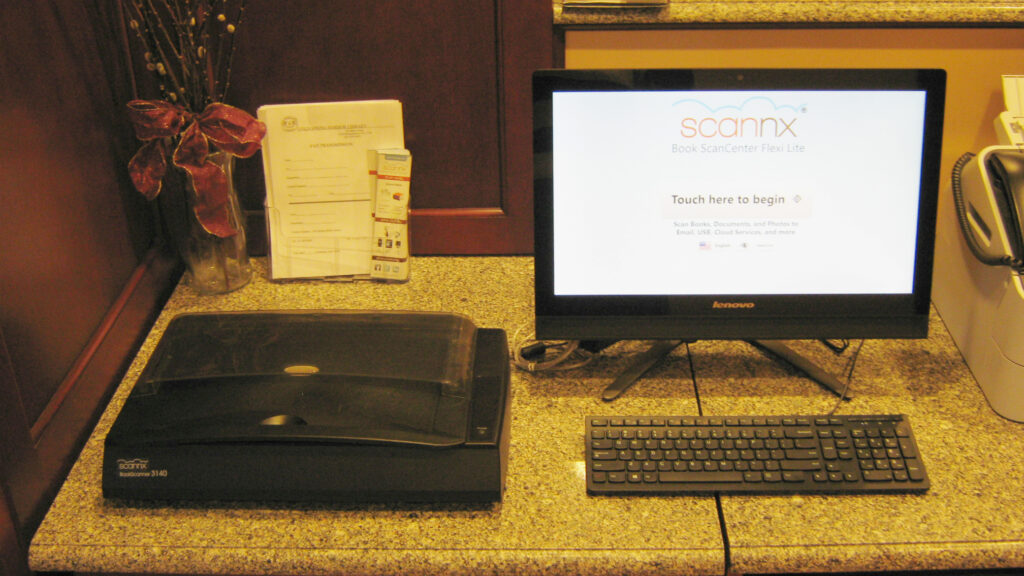Did you know? The Library has a new, upgraded flatbed scanner with an easy-to-use touchscreen monitor and keyboard!
In the past, all documents had to be scanned through the public photocopier, where entering an email address on the tiny screen could be incredibly difficult. With this new scanner, you’re not only able to type in an email destination, but you can also scan to a USB stick, Dropbox, Google Drive, or even a smartphone with a QR code reader!
The new scanner is located by the Circulation Desk, next to the fax machine and across from the Community Room (where the photocopier is located).
Ask one of the Circulation staff or an Information Services librarian how to use the new scanner, or follow these simple steps:
1. Touch the monitor to begin.
2. Choose which location you wish to scan to (email, USB, etc.).
3. Choose the color setting and type of file you want to scan your document as (ex: pdf, jpeg, etc.). Tap “NEXT” in the bottom right corner.
4. Lay your document face-down on the flatbed scanner and close the lid. Tap the green “SCAN” button on the monitor. The machine will scan the document and show its image onscreen.
5. If you have more pages to scan in as part of the same file, remove the first one and repeat step 4 until you have scanned all your pages. (If you have a large number of pages, you may wish to break them up into multiple, smaller scan jobs, so they send more easily). Tap “NEXT” to continue.
6. If scanning to email, enter the email address you wish to send your scanned pages to, as well as a subject heading and a body message if you so desire. Tap “NEXT” to send.
7. You’re done! A message will appear informing you whether the scans have sent successfully.